Despite the widespread adoption of digital technologies, most companies still use traditional paper-based processes. A recent IDC survey of global workers and IT professionals showed that document issues and inefficiencies contribute to an average of 21.3% productivity loss. A significant part of this steep drop is attributed to the inconvenience that workers experience when searching for documents and information. In fact, employees spend an average of 18 minutes looking for each single document and 50% of overall time searching for information.
The hassle of searching for the right document hinders employee efficiency and increases stress, negatively impacting retention. This adds even more losses to a business from missing out on valuable resources, ultimately leading to profit loss.
“Is there an effective solution to this problem?” you might ask. Yes, and it’s document metadata, which makes information more easily retrievable.
This guide covers all there is to know about this information science concept. It also answers the question, “Why is metadata important?” and explains how it enhances information management.
Document Metadata and Its Components
Document metadata is non-visual information that provides further details about the document, such as the author, the date of its creation, the date of last access to the document, etc. It is indispensable in document categorization. For instance, users can mark it as restricted or confidential if the document is only meant for use within an organization.
Applying metadata to documents makes it easier for organizations to sort, locate, and retrieve them. This is primarily because search tools are more efficient at scanning separate metadata components rather than the document’s whole text.
Document metadata examples are as follows:
- Fields
These components are used to store different metadata, such as name, date, and currency. Document management systems will typically provide the functionality to make fields mandatory so that every new document contains the required fields.
- Tags
You may have come across tags when reading articles at your preferred news sites. Tags are an easy method of categorizing content, including according to the access level (e.g., restricted to the company’s use only).
- Links
Links are used to associate one document with another in the system. For instance, all invoices received from independent contractors can fall into the “invoices” folder. However, agreements with independent contractors can be stored in a folder labeled “contractor agreements.” If these files are linked, then the person who wants to see if the hourly rate included in an invoice is correct will not have issues accessing the independent contractor agreement.
- Versions
These metadata components are employed to track changes made within an organization and prevent overwriting earlier versions of the file.
- Digital signatures
This type is used when one needs to track approvals. For instance, a supervisor can digitally sign a document to indicate that he/she approved it. This enhances accountability and transparency within an organization.
10 Types of Metadata
Depending on the role that metadata plays in information management, it can be categorized differently. Below are the most common types of metadata.
- Administrative metadata enables administrators to set rules and regulations that may restrict access to data. It also provides details on the maintenance and management needed for data resources. When used in the research context, administrative metadata includes information like the creation date, size, format of the file, and its archiving requirements.
- Legal metadata contains information on creative licensing, such as licensing, copyrights, and royalties.
- Descriptive metadata covers specific attributes of data; examples include bibliographic data, song titles, keywords, volume numbers, etc.
- Preservation metadata informs the location of a data item inside a sequence or hierarchy.
- Provenance metadata, also referred to as data lineage, shows how a particular piece of data has changed over time within an organization. Metadata is paired with original documents to guarantee data validity or to rectify errors in data quality.
- Statistical metadata allows users to correctly understand the statistics presented in surveys, reports, etc.
- Process metadata provides information on how statistical data is collected and handled. This type of metadata is also referred to as statistical metadata.
- Reference metadata relates to information that characterizes the quality of statistical material.
- Structural metadata describes how the elements of a data object are assembled. It is frequently used in digital media content to indicate how pages of an audiobook should be organized into chapters or how these chapters should be organized into volumes, etc. In the context of digital libraries, structural metadata is often referred to as technical metadata.
- Use metadata refers to data that is analyzed each time someone accesses it. It helps businesses pick out trends in user behavior and more readily adjust their products and services to the users’ needs.
Metadata in Different Contexts
Metadata can also be categorized based on the context in which it is used. Here’s a breakdown of how metadata is applied in various contexts:
1. Digital Media
Image metadata: Information like the date and time a photo was taken, camera settings, location, and keywords describing the content.
Video metadata: Details such as video title, director, actors, length, format, and resolution.
Audio metadata: Information including song title, artist, album, genre, and track number.
2. Web Development
HTML metadata: Meta tags within the HTML code that provide information about a web page, such as descriptions, keywords, author, and viewport settings.
Search Engine Optimization (SEO): Metadata used to improve the visibility of web pages in search engine results, including title tags and meta descriptions.
3. Database Management
Schema metadata: Information about the structure of the database, including tables, columns, data types, and relationships.
Operational metadata: Details about the performance, usage statistics, and access logs of a database.
4. Document Management
Document metadata: Attributes like author, creation date, modification date, document type, and version history.
Security metadata: Information related to access controls, permissions, and digital signatures.
5. Geospatial Information Systems (GIS)
Geospatial metadata: Data that describes geographic information, including coordinates, map projections, scale, and data source.
Temporal metadata: Information about the time period that the geographic data covers.
6. Healthcare
Clinical metadata: Data about patient records, including patient ID, diagnosis, treatment history, and healthcare provider details.
Research metadata: Information about clinical trials, study protocols, and research results.
7. E-Commerce
Product metadata: Information about products listed on e-commerce platforms, including product name, description, price, manufacturer, and category.
Transaction metadata: Details about sales transactions, such as order number, date of purchase, payment method, and shipping information.
8. Scientific Research
Data set metadata: Information that describes scientific data sets, including data collection methods, variables, units of measurement, and data quality indicators.
Publication metadata: Attributes related to research publications, such as authorship, publication date, journal name, and DOI (Digital Object Identifier).
Related: Document Editing Service
So, What Does Metadata Do?
Metadata contains important details about a digital asset, making it easier to manage, understand, and use. Some of its functions include:
- Classifying and organizing files
Metadata classifies files by assigning various attributes or tags to them. For example, “date created” or “location” attributes of an image.
- Facilitating search and retrieval
Metadata facilitates accurate file search and retrieval. Need to find a campaign image from previous years or an old contract? With properly created metadata, it will be a no-brainer!
- Lifecycle tracking
Metadata also keeps track of a file’s lifecycle. It captures who created it, when, and the modification history, making it easy to manage or create content.
- Tracking file versions
Metadata is a reliable means of tracking various versions of a file. It maintains a record of all the changes, which in turn helps in managing all file versions effectively.
- Facilitating smooth file transfer
If you want to transfer data between different systems or platforms, metadata is your best friend. It contains such technical details as file format and resolution that are vital in the accurate interpretation of the information and display in the receiving system.
Importance of Metadata
Metadata is a backbone for managing data effectively. Here are a few of the ways it can bring value to a business:
- Information security
Metadata can be used to label a security setting to approve access/alteration rights to a file. This means that any unauthorized access or alteration will be easily spotted and addressed immediately.
- Compliance
Metadata is also necessary in fields with strict regulations on how data is used, where it is stored, and for how long it must be retained. Metadata facilitates regulation compliance by tracking the life cycle of documents and ensuring that data is properly stored and disposed of following all existing standards and regulations.
- Customer experience
Metadata can be used to capture users’ feedback, for example, by letting them mark content as “valuable,” “useless,” or “outdated.”
- Information findability
Metadata is very useful as a data search and retrieval mechanism, as it lets the user search using a particular query (e.g., author, date, subject).
- Improved decision-making
Accurate data is the basis of sound decision-making in any business. Metadata makes data more valuable by adding context and making it easier to interpret. This can be especially helpful when working with large data sets or complex data structures.
Using metadata, businesses can turn their information into an asset that will help enhance their operational effectiveness and encourage innovation in the long run.
Common Metadata Standards
A number of standards have been developed to enhance metadata document management across various platforms and systems. These standards ensure uniformity in the attributes, such as the common format, language, spelling, etc., used to describe data. Each is grounded on a particular schema that provides a common structure for all of its metadata.
Dublin Core is the most commonly used general standard that was designed to facilitate the cataloging of physical library card catalogs. This standard has been then adapted for web-based metadata. Dublin Core describes the attributes of fifteen core elements. These elements include title, subject, creator, description, contributors, publisher, date, format, type, language, source, relation, coverage, rights management, and identifier.
Another bibliographic metadata standard is the Metadata Objects Description Schema or MODS, an XML-based schema for libraries developed by the Network and Standards Development Office of the U.S. Library of Congress. MODS was designed to be more flexible and easier to use than the MARC (Machine Readable Cataloging) standards dating back to the 1960s.
A newer standard, schema.org, is an open-source software collaboration that offers a wide variety of metadata schemas primarily for structured Internet data, emails, and other kinds of digital data.
Metadata schemas can also be industry-specific. Examples of such schemas include the Text Encoding Initiative for Arts and Humanities and the Data Documentation Initiative for Culture and Society.
Future Trends
The future of metadata is exciting. Advancements in artificial intelligence and machine learning are revolutionizing how information is categorized and utilized, making content management even more efficient and intuitive. As these technologies continue to evolve, the need for precise and consistent data entry becomes crucial. By relying on professional typing services familiar with industry standards, businesses can optimize their workflows and ensure accuracy in metadata documentation.
Business and documents go hand in hand. You need documents to launch, run, and expand your business. To put it briefly, there isn’t a way of getting around them, and you need to set up a system to keep track of all the documentation you’ve accumulated over the years.
If you’re launching a business or curious about the types of business documents a company might need, this guide is for you. By the end, you’ll know exactly which documentation your company needs.
Let’s get started!
What Are Business Documents and Their Examples?
Business documents are records or files that provide information on a company’s internal and external interactions, operations, or activities critical for a company. These files can serve a variety of purposes, such as ensuring governance and protecting integrity.
Depending on the format, you can store this documentation physically or electronically. The latter option is often preferred, as most people choose to save important documentation online, even if they have a physical copy.
Common business documents examples include reports, proposals, presentations, charts, guidelines, contracts, process documents, agreements, wireframes, plans, and more.
Importance of Documentation in Business
Corporate documentation serves as the single source of truth for both routine business activities and disputes. The following are the top 4 reasons why having business documents is essential, regardless of the company’s size:
- Increase training and onboarding speed
- Ensure credibility
- Provide corporate governance
- Safeguard business integrity
Now that you know the basics, let’s move on to our business documents list.
20 Most Important Business Document Examples
Below, you’ll find a list of the most essential documents for any business, categorized into 4 groups based on the business aspect they relate to.
Finance
Your company’s finances are very important. That’s why having the 5 documents below is an absolute must.
1. Income Statement
A profit and loss statement, also known as an income statement, is a financial document that tracks a business’s total sales and costs to determine its level of profitability.
Income statements are essential for organizations of all kinds, including non-profits. Though not mandatory in most cases, they are vital for obtaining investments, loans, and grants.
2. Balance Sheet
A balance sheet lists an organization’s assets, liabilities, and equity and summarizes its financial situation at a specific time.
It is as important as an income statement when looking for investments, loans, or grants. A balance sheet also helps potential investors and lenders understand your financial capacity and whether they can generate any profit from your business.
3. Budget Report
Budget reports are financial statements that compare a company’s projected forecast with its actual performance for any given time. They help determine whether a business has achieved its financial goals and objectives based on the predictions.
Moreover, budget reports are helpful when searching for external funding. They assist investors, lenders, or grant givers in evaluating the business’s financial position and the yields they can expect.
4. Cash Flow Statement
A cash flow statement outlines the inflows and outflows of cash within an organization during a given period. It indicates how well a business undertakes its obligations to pay its debts in the short run. Funds are typically categorized based on their operational, investment, or financial usage.
Cash flow statements are standard financial statements like income statements and balance sheets. You will need them to secure investments, loans, and grants.
These business documents can also help you recognize constraints that affect your ability to pay debts or cover expenses.
5. Payment Agreement
A payment agreement is one of the business legal documents that specifies the payment terms between a lender and a borrower. It includes the amount owed, the payment plan, and termination conditions. Lenders can be businesses, banks, or individuals.
Payment agreements are necessary when seeking investments, loans, grants, or investing in another business or individual.
Organization and Operations
The 8 documents below will help you structure your company and improve workflow efficiency.
1. Business Plan
A business plan is a written document that lists an organization’s goals and the plans it will use to achieve them. It usually covers market analysis, product/service analysis, risk assessment, financing, sales forecasting and budgeting, and sales and marketing.
A well-crafted business plan can help an organization increase its chances of success by providing a timeline to track milestones, forecasting, and budgeting. Furthermore, it is crucial when looking for outside funding sources like grants, loans, and investments.
2. Company Bylaws
Company bylaws are policies that specify how a company will be managed and function. Usually, these documents are drafted by the ownership group or a board of directors. They contain identifying details such as the business name, address, location, and whether it is a public or private company. Some bylaws also address ownership group and shareholder concerns.
3. Business Report
Business reports provide information on how a business is managed. Much like a case study, they aim to find a problem and present a solution. Companies use them to analyze inefficiencies and problematic areas and improve organizational performance. They also help secure grants, loans, and investments by providing a clear audit trail.
A business report usually contains the following information:
- An executive summary that offers cliff notes.
- An introduction that provides context for the topics covered in the report.
- A body that delves deeply into the issue and presents detailed information.
- A conclusion that offers possible solutions and discusses how the results should be viewed.
- References listing any possible sources or information that the report makes reference to.
Additional contextual material not covered in the study is provided in an appendix.
4. Partnership Agreement
A partnership agreement is a business document that regulates the rights and obligations of the parties and provides information about the ownership or stake and the position of partners in the company. More specifically, it outlines:
- Percentage of ownership
- Management power
- Distribution of profits and losses
- Length of the partnership
- Buyout options
- Termination options
Business partnership agreements are drawn up when partnerships are established. The goal of creating such an agreement is to find a solution to any possible issue that can arise during the partnership.
5. Non-Compete Clause
A non-compete clause is an agreement employers implement to prevent employees or former employees from working for a competitor. These legal documents protect employers from acts of espionage within corporations or organizations.
Non-compete clauses are especially beneficial for companies that spend significant time on employee training.
6. LLC Operating Agreement
An LLC operating agreement outlines the company’s members and their roles and responsibilities and offers an idea of its internal functioning.
Operating agreements are flexible and might include the following sections:
- Organization (date created, its members, and ownership model)
- Management roles and responsibilities
- Voting procedures
- Capital contributions
- Revenues/expenses distribution
- Membership changes
- Dissolution procedures
If your business is an LLC, you might be legally bound to have an LLC operating agreement. However, if it’s not mandatory in your state/country, it is still highly recommended. This document will ensure that none of your members are confused.
7. Terms of Service
A Terms of Service is a business document that outlines the regulations one must adhere to when using any product or service. These regulations concern not only the user’s rights and duties but also questions of legal indemnity.
This type of business documentation usually includes the following sections:
- Definitions
- Description of allowable use
- Disclaimer and user liability
Having Terms of Service in place is crucial to ensuring that your product or service is being used in the right way. That is, in the manner for which you intended.
8. Privacy Policy
Privacy Policy defines what happens to a user’s data or personal information. This policy mainly concerns the right to access a website but can also encompass other aspects related to personal information.
The document will generally include measures for acquiring, preserving, safeguarding, and processing personal information.
If your business has an Internet presence—which is the case with most companies today—you will need a Privacy Policy. This will allow you to be legally compliant and meet existing privacy obligations. Besides, if you have customers, clients, or users who are EU citizens, you will have to abide by GDPR.
Related: Legal typing services
Sales and Marketing
Sales and marketing are crucial in a business since they are the primary source of revenue. Even the best products will not sell if any of these two components are missing. Below are the 3 essential marketing documents you should have in your arsenal.
1. Content Calendar
An editorial or content calendar is a planned schedule for your content marketing endeavors. In other words, it’s a plan for when you want to release a blog post, a social media post, or any other content. Once the content goes live, the calendar will outline the content type, publish date, and URL.
A content calendar is an excellent tool as it helps you stay organized and consistent and ensures your team is on the same page.
2. Marketing Plan
A marketing plan is one of the most important organization documents. It outlines the various marketing initiatives an organization plans to undertake.
A marketing plan typically includes:
- Workflow information
- Team assignment
- Buyer personas
- Tactics
- Goals
- Promotion channels
- Review of existing content
- Competitor evaluation
A marketing plan also assists in keeping an organized schedule so you are ready to implement your marketing strategies.
3. Pitch Deck
A pitch deck is a 10-20 slideshow that offers information about the company, its products and services it provides, and its business strategy. It is mostly used to attract investors and motivate partners and customers.
If you aim to secure funding to expand your business, you should consider having a pitch deck. It will help convince potential investors to commit to your product or service.
HR
As your company expands, so does the role and significance of the HR department. The following are 4 corporate documents examples that you will need for your business to function properly.
1. Employment Contract Agreement
Employment contract agreements refer to legal documents signed between the employer and the employee. These documents contain information on the work expected of the employee, work hours, wage or salary, and other benefits.
If you are not a sole trader, you will be recruiting people, which would require employment contract agreements. In the absence of a legally binding contract, both parties could lose.
A contract agreement shields employers from employees who ignore their expected duties. It also safeguards employees from being abused and unpaid for their work.
2. Contractor Proposal
Contractor proposals are business documents that contractors submit to apply for a particular job. They enable them to sell their services by indicating what they offer, how experienced they are, and how much they charge.
They also enable contractors to advertise their services instead of just providing a quote, putting them in a better position than the competition.
3. Subcontractor Agreement
A subcontractor agreement is a business document that outlines the business relationship between a business and a subcontractor. Such agreements are common in building and construction, although they can also be found in other fields.
These are specific provisions that are usually contained in a subcontractor agreement:
- Services provided
- Price/compensation
- Timeline
Every business that subcontracts some of its processes will need this document. It protects you under the law if the hired person fails to deliver on its promises.
4. Non-Disclosure Agreement
An NDA, short for a non-disclosure agreement, is a legal way of preventing a party from disclosing corporate information. Such information is mostly specific and may contain sensitive data, including how a particular business operates.
You will require a non-disclosure agreement if you don’t want your organization’s secrets leaked. An NDA is exactly the tool that will provide legal protection and ensure that doesn’t happen.
Wrapping Up
Business documents are your company’s superpowers. Tracking down such documents only when you require them can result in wasted time and, in the worst scenario, lead to a loss of reputation or non-compliance. That’s why modern businesses use services like Typing Service to keep their documents digitally organized.
Professionally digitized and available at your fingertips, these documents can revolutionize the way your business operates, turning everyday challenges into chances of success. Contact our dedicated team today to find out how we can help!
Document management and storage are critical components of any organization’s operations. Yet, paper-based documents are hard to manage, store, and retrieve, which slows productivity and causes bottlenecks. That’s where digitization comes in handy.
In this article, we’ll discuss digitization, explain how to digitize paper documents, and consider its importance for companies.
Document Digitization: What Does It Mean?
Document digitization means converting paper-based documents to electronic formats. The document digitization process typically involves scanning or otherwise capturing physical documents and transforming them into digital files that can be stored, accessed, and shared electronically.
However, digitization is not just about scanning or creating a file or an image to eliminate cluttered cabinets or storage rooms. It makes it possible for organizations to cut the cost, time, and effort needed to manage business information. It also contributes to faster decision-making and deeper insights into business by helping to quickly extract relevant data from physical documents and integrate or convert this data into file formats compatible with different business software.
What Is Digitized Material?
“Digitized Material” means information that is not “born digital” but converted from a physical form into a digital format through digitization.
For example:
- Scanning paper documents (e.g., contracts, invoices, reports, correspondence, etc.) to create PDF or text files.
- Retyping handwritten text (e.g., business notes) into DOC, DOCX, XLS, or other formats.
- Converting printed photographs into digital image files like JPEG or PNG.
- Recording analog sounds, speeches, or any other spoken material and converting it into digital audio files like MP3 or WAV.
Related: Professional Transcription Service
Top 6 Reasons Why Digitalization of Documents Is Important
Digitization is extremely beneficial in reducing overall business costs. After you digitize your documents, you will minimize or even eliminate costs connected with document storage, copying, or a courier service.
Some of the benefits of document digitization include:
1. Saved Space
On average, paper-based records can occupy several rooms of storage space. All the files you need to keep track of in your business can easily occupy several cabinets, even if you are a small business owner. Many large companies have entire rooms filled with files. If you decide to go digital, you will discover that all those thousands of documents and pages can easily fit a gigabyte of storage space.
2. Increased Time Efficiency
When you digitize paper documents, it becomes effortless to find them. Instead of wasting time looking for paper copies or spending money transporting them from off-site locations, you type in a few keywords and get your hands on the desired document.
3. Enhanced Accessibility and Security
It goes without saying that you can access your digital documents at any place and at any time, but what else you can do is determine who can gain access to particular documents and information.
4. Secure Document Storage
If you have paper documents, you most definitely have classic concerns about protecting them from a natural disaster or fire. One way to secure them is by backing up each and every file of the organization and storing it in another location. However, when working with digital files, you can store all your records securely in the cloud and have a backup on a hard drive.
5. Improved Compliance
In industries such as banking and healthcare, compliance is an essential aspect of doing business, and defaults can be expensive. Here, document digitization helps simplify information tracking and monitoring across the enterprise ecosystem, making compliance auditing and verifications much easier.
6. Enhanced Customer Experience
Enhanced customer experience can be a potential advantage for any organization. However, delivering it with perfection is quite challenging. For example, as highlighted by Zendesk Customer Experience Trends Report 2023, 72% of the clients in the banking sector expect near-instant support. Clearly, the slow paper-based document handling processes are incompatible with the rising customer expectations and their need for immediacy. However, the digitalization of documents can save significant effort in accessing financial services and decrease the time it takes to deliver such services, thus enhancing customer satisfaction and loyalty.
Top 4 Challenges of Conventional Digitization Services
Although document digitization has many advantages for businesses, there may be several challenges in the process. These challenges are as follows:
1. Quality of Digitization
The quality of digitization outcomes greatly depends on the types of documents and the level of technological maturity of the chosen document digitization solutions. Digitization with the help of free open-source OCR services can lead to errors, inaccuracies, and information loss, resulting in serious compliance risks.
2. Scalability
When it comes to digitization, the most indispensable needs are accuracy and high scalability. For example, some businesses, such as retail, require the flexibility to scale the process up or down. Therefore, any effective digitization solution must handle large volumes of documents quickly and without disruptions.
3. Storage Issues
Storing documents in their physical form can present significant challenges. Physical storage requires space, which means additional costs, especially in urban areas. Besides, paper documents can easily be destroyed by humidity, flooding, fire, and other factors.
4. Privacy Risks
Failure to choose a reliable solution to convert paper documents to electronic files can expose a company’s workflows to security risks and privacy breaches. This especially holds true for high-stake Healthcare, Financial Services, and Utilities environments.
So, How to Digitize a Document the Right Way?
Below are 5 digitization best practices to help you achieve just that, so read on!
1. Make a Plan
Your digitization project should be well-planned to ensure that all goes on well during the process. Set specific procedures for scanning physical documents and ensure consistency in all steps.
For your digitization project, the following can be determined:
- The types of documents to be scanned.
- The format of the digital version of your physical file.
2. Scan Documents
Before scanning, sort the selected documents, take out any staples or binding, and make them single sheets. If necessary, repair any damages. Once done, scan the analog material into a digital format (e.g., JPG or PDF).
3. Extract Data From Unstructured Documents
Unstructured documents make up around 90% of enterprise data, requiring various technologies to convert them into electronic formats. The available options include OCR technology, IDP, or IDC tools. However, the best way to digitize paper documents that contain unstructured data is to leverage professional document typing services offering manual typing by certified experts. This way, you’ll ensure maximum accuracy, efficiency, and compliance with industry standards in your digitization efforts.
4. Create Backup Copies
All digitized materials should have duplicate copies in case the original files are damaged or lost because digitized files are vulnerable to data corruption caused by software errors, hardware failures, and other issues. Creating backup copies can help ensure the information is available even if the original file is damaged or lost.
5. Use a Consistent Naming
According to a recent survey among office professionals, 93% of employees have difficulty locating specific documents, and 83% have to recreate files because they cannot be located on the company’s network. All this can be avoided by maintaining a consistent naming convention (e.g., giving each file a descriptive name that reflects its content). You can also utilize a unified format, such as MM-DD-YYYY-description, to make it easier to organize and find files.
Summing Up
Every business relies on invoices, orders, contracts, and other documents. Manually collecting, processing, and storing these documents can be costly and risky. Digitization of paper documents provides many benefits that can help businesses save space, time, resources, and money while also improving productivity and security, streamlining access and retrieval, improving collaboration, and mitigating risks. These are the primary reasons why more and more and more businesses will digitize their documents in 2024.
Using online conversion tools is convenient for quick tasks. However, if you have sensitive information, complex or poor-quality documents, high-volume conversions, or need precise formatting, consider manual typing services to ensure accuracy and security. Here’s how easy it is to turn any file—from images to minutes of meeting and handwritten text to PDF, Word, or another format—with TypingService:
- Fill out a quick online form and share a link to the file you need digitized.
- Make a secure payment with a credit or debit card.
- Once the file is digitized, our platform will automatically notify you.
- Check if it complies with your guidelines.
- Once satisfied, save your file in the desired location.
Following these steps, you can transform your documents of any quality into sharable, easy-to-manage digital copies without hassle and stress. If you have questions or need any assistance, don’t hesitate to consult one of our experts today!
In today’s digital age, efficient typing skills are indispensable for various professions. Whether you’re a transcriptionist, a data entry specialist, or simply someone who wants to enhance their productivity, obtaining a certificate of proficiency can be a valuable asset. These certifications not only validate your typing prowess but also open doors to numerous opportunities in the job market. In this article, we’ll explain where and how to get a typing certificate, what it is, and explore the top 5 typist certifications recommended by the best experts of our typing services, so read on!
What Is a Typing Certificate?
A proficiency certificate in typing is a formal acknowledgment of an individual’s typing abilities, typically earned through successfully completing a typing test or certification program. These certificates play a crucial role in demonstrating a person’s readiness for roles that require strong keyboarding skills.
Here’s a step-by-step guide on how to obtain a typing certificate:
Step 1: Determine why you need a certificate (e.g., job application or personal development).
Step 2: Practice your typing skills. Focus on proper finger placement, posture, and typing techniques.
Step 3: Take the typing test. Pay attention to your speed (words per minute) and accuracy during the test.
Step 4: Receive your certificate. Some platforms may also offer the option to download or print the certificate for your records.
Step 5: Consider formal certification programs. Organizations such as the IAPP or local community colleges may offer such programs.
Note that the process of getting a proficiency certificate may vary depending on the platform or certification program you choose.
Where to Get a Typing Certificate?
Questioning yourself, “Where can I get a typing certificate that will make me the best candidate for a job?” The options are numerous, from online platforms to local institutions and formal certification programs. Here are just some of them:
- Online typing test websites such as Typing.com, 10FastFingers, and Ratatype.
- Local workforce centers or employment agencies.
- Educational institutions and adult education programs.
- Professional training institutes.
- Online learning platforms like Coursera, edX, or LinkedIn Learning.
- Certification programs.
Now that you know how and where to get a typing proficiency certificate, let’s explore the most beneficial certifications to help you improve your typing skills faster and become a typing expert in no time!
Top 5 Most Beneficial Certifications for Typists
This is our list of the best certifications available to typists nowadays:
1. Certified Typing Professional (CTP)
The Certified Typing Professional (CTP) certification is a comprehensive program designed to assess and endorse the typing skills of individuals across various industries. Offered by the International Association of Administrative Professionals (IAAP), the CTP certification covers both speed and accuracy, ensuring that certified typists can not only type quickly but also maintain a high level of precision.
The process of certification typically involves a series of timed typing tests, where candidates are required to type accurately at a specified words-per-minute (WPM) rate. Additionally, the CTP certification often includes modules on ergonomics and proper keyboarding techniques to promote healthy typing habits. Achieving CTP certification showcases your typing prowess and signifies your commitment to maintaining a sustainable and efficient work environment.
2. Microsoft Office Specialist (MOS) Word Expert
While the Microsoft Office Specialist (MOS) certification is well-known for its proficiency in various Microsoft Office applications, the Word Expert certification specifically focuses on advanced skills in Microsoft Word. A significant part of these skills involves efficient and accurate typing.
The MOS Word Expert certification is ideal for individuals who frequently use Microsoft Word for document creation and editing. The certification exam assesses candidates on their ability to create and format complex documents, requiring advanced typing skills to navigate through the software efficiently. Holding the MOS Word Expert certification certifies your typing abilities and demonstrates your expertise in one of the most widely used word-processing tools in the professional world.
3. Registered Professional Reporter (RPR)
The Registered Professional Reporter (RPR) certification, offered by the National Court Reporters Association (NCRA), is tailored for those in the legal and court reporting professions. While court reporting involves more than just typing, the RPR certification includes a significant focus on achieving high typing speeds with exceptional accuracy.
To attain the RPR certification, candidates must pass a series of exams that evaluate their skills in transcribing legal proceedings. This includes typing verbatim at high speeds, often exceeding 225 words per minute. The RPR certification showcases your typing proficiency and ability to accurately capture spoken words in real-time—a critical skill in legal settings.
4. eSkill Typing Test Certification
eSkill, a leading provider of skills testing solutions, offers a Typing Test Certification that assesses candidates on various aspects of typing, including speed, accuracy, and technique. What sets the eSkill certification apart is its adaptability to different industries and job roles, making it a versatile choice for individuals seeking typing certifications tailored to their specific needs.
The eSkill Typing Test Certification allows candidates to demonstrate their typing skills in real-world scenarios, such as data entry, transcription, and office correspondence. The certification is often used by employers to identify candidates with the right typing skills for specific job roles, making it a practical choice for individuals seeking industry-specific recognition for their keyboard proficiency.
5. TypingClub Certification
TypingClub, a popular online platform for typing practice, offers its own certification program. TypingClub’s certification is gained through a series of comprehensive typing lessons and exercises available on their platform. Users can progress through various levels, each designed to enhance typing speed and accuracy.
The TypingClub certification is suitable for individuals of all ages and skill levels, making it an accessible option for those looking to start their typing journey or improve their existing skills. The program’s user-friendly interface and engaging lessons make it a popular choice for both beginners and experienced typists.
Wrapping Up
In the fast-paced digital landscape, typing skills are more critical than ever, and a typing certificate can provide a tangible way to showcase your expertise. Whether you’re a data entry professional, a court reporter, or simply want to enhance your Microsoft Word proficiency, the top five certifications discussed in this 3-minute read are definitely worth your time and investment.
For assistance with document typing, transcription, or presentation design, you can always count on our manuscript typing services. Our certified experts are at your service 24/7!
In the world of transcription, accuracy is paramount. Whether you’re a seasoned professional or a novice transcriber, honing your skills in proofreading and editing transcripts is essential.
In today’s guide, we’ll delve into the types of transcripts and the best ways to edit and proofread transcriptions, covering everything from basic steps to advanced techniques. By the end, you’ll have a comprehensive toolkit to polish your transcripts like a pro. But before we discuss the nuances of transcription proofreading and editing, let’s briefly go over the basics.
What Is a Transcript?
A transcript is a written or typed record of a conversation, speech, or other spoken words. It is a textual representation of the spoken content, typically organized chronologically. Transcripts are often used for various purposes, such as:
- Documentation: Transcripts can serve as a written record of spoken words, making reviewing and referencing the content easier.
- Legal Proceedings: In legal contexts, transcripts are often created for court hearings, depositions, or other legal proceedings to document the spoken statements of individuals involved.
- Media Production: Transcripts are commonly used for television shows, movies, and podcasts in the media industry. They can be utilized for subtitling, closed captioning, or as reference material for content creators.
- Education: Transcripts are sometimes created for educational purposes, such as transcribing lectures, interviews, or discussions. This can be helpful for students to review material or for accessibility purposes.
- Research: Researchers may create transcripts as part of their data collection process, especially when studying spoken language or conducting interviews.
Transcripts can be verbatim, capturing every spoken word exactly as uttered, edited for clarity and conciseness, or intelligent, involving the combination of both. The format of a transcript may vary depending on its intended use and the preferences of the person or organization creating it.
What is Transcript Editing?
Editing a transcript is the process of refining transcripts or captions for grammar, punctuation, word choice, and consistency. It includes removing unnecessary words, abbreviating lists, checking proper nouns, and ensuring the overall tone and key ideas are preserved.
What is Transcript Proofreading?
The process of proofreading transcriptions involves meticulously reviewing and correcting transcriptions for coherence. It goes beyond the basics of grammar and spelling, focusing on the nuances of language and context. A well-proofread transcript ensures that the intended message is accurately conveyed, making it an essential step in maintaining the integrity of any written record.
How to Edit Your Transcript: 5 Steps to Success
Editing of transcripts demands focus, attention to detail, and time. Rushing through the process can result in subpar transcripts, especially in fields like medicine and law. Here’s a step-by-step guide to help you hone your editing prowess:
Step 1: Preliminary Review
Before diving into the nuances of editing, conduct a preliminary review of the entire transcript. This helps identify overarching issues such as formatting errors, incomplete sentences, or inconsistencies.
Step 2: Grammar and Punctuation
Precision in grammar and punctuation is non-negotiable when it comes to editing a transcript. Pay close attention to subject-verb agreement, tense consistency, and the correct use of punctuation marks. A well-structured and grammatically sound transcript enhances readability and comprehension.
Step 3: Contextual Accuracy
Transcription is not just about the words; it’s about capturing the essence and context of the spoken words. Ensure that the transcript accurately reflects the intended meaning and context of the conversation. If there’s ambiguity, refer back to the original audio for clarification.
Step 4: Consistency in Style and Tone
Maintaining a consistent style and tone throughout the transcript is essential for a professional finish. Be mindful of the language used, especially when dealing with multiple speakers or diverse content. Consistency creates a cohesive narrative and enhances the overall quality of the transcript.
Step 5: Verifying Technical Terms and Jargon
Technical terms and jargon are commonplace in specialized fields like legal or medical transcription. Verify the accuracy of these terms to avoid misinformation. Cross-referencing with industry-specific dictionaries or glossaries can also be immensely helpful in this regard.
Now that you know how to edit a transcript, let’s find out how to elevate your proofreading game, ensuring your transcripts are error-free and polished.
Proofreading in Transcription: Advanced Techniques
Proofreading of a transcript is not a one-size-fits-all process. It requires a nuanced approach and a keen eye for detail. These advanced proofreading techniques from our best experts will help you catch the trickiest errors:
1. Read Aloud for Flow
Reading the transcript aloud can help identify awkward phrasing, redundancies, or areas where the flow could be improved. This technique is particularly effective in capturing the natural rhythm and cadence of spoken language.
2. Reverse Proofreading
In reverse proofreading, start from the last sentence of the transcript and work your way backward. This unconventional approach helps break the familiarity with the content, making it easier to spot errors that may have been overlooked in a traditional proofreading process.
3. Collaborate and Seek Help
Collaboration can be a powerful tool in proofreading your transcripts. Engage with colleagues or seek the help of a professional typing service to get fresh perspectives on the content. Having a new pair of eyes review your transcript can help uncover blind spots and contribute to a more refined final product.
Transcript Formatting Essentials
Accurate editing and proofreading are essential, but proper formatting is equally crucial for readability. Follow these tips to enhance your transcription formatting:
- Use a uniform size and font.
- Maintain consistent spacing (typically double-spacing).
- Clearly label each speaker when you edit transcript.
- Apply appropriate indentations.
- Add page numbers.
- Use correctly sized margins.
- Include timestamps when necessary.
Last but not least, stick with industry best practices for headers and special formatting, and you’re halfway to perfection!
Save Money and Time With Human Transcription Editing and Proofreading
If editing and proofreading of transcripts seems like a daunting task, professional human transcription services can be your ideal solution. Such services can not only capture audio accurately but also edit, proofread, and format transcripts for clarity and professionalism.
At TypingService, our experienced transcriptionists with years of expertise and hundreds of satisfied clients throughout the English-speaking world provide quality human transcriptions, delivering accurate and neatly formatted transcripts. We also offer legal typing service for court proceedings and other documents, ensuring precision and compliance with filed-specific terminology. Try our services today and experience the difference true professionals can make to your transcripts!
The world of professional typing and transcription is something that should not be taken lightly. Many businesses in a variety of industries place a high value on typists’ and transcriptionists’ ability to do their tasks quickly and accurately. However, as technology continues to advance, we’re seeing more and more automation in the field.
With the introduction of AI-powered tools such as ChatGPT, the future of typing and transcription services appears to be considerably different from what it was just a few years ago. In this 3-minute read, we will explore how ChatGPT is changing the industry and its potential to replace human experts in the coming years and share expectations in the development of AI. So, join us as we delve into the exciting potential of AI and the future of transcription and typing services.
Capabilities of ChatGPT for Typing and Transcribing
ChatGPT is a sophisticated natural language processing tool created by OpenAI. Due to the constant advancements in NLP, it can not only retype images and PDF files to text but can also handle video and audio transcribing with a considerably high level of accuracy. Such tasks were historically done by human typists and transcriptionists, but with the advent of ChatGPT, the process is becoming more and more automated.
ChatGPT can also handle several languages, which can greatly benefit businesses and individuals who deal with a wide range of languages and operate in multiple countries. Overall, it is a robust technology that is altering our perceptions about typing and transcribing and how it might be done much more efficiently and with less investment.
How AI Typing and Transcription Are Changing the Way Businesses Handle Tasks
AI is transforming how businesses handle retyping and transcribing tasks in a variety of ways, with the most significant being process automation. Instead of relying on human experts, businesses can now use AI for typing and transcribing at a faster pace. The thing is, ChatGPT can process large volumes of data in a matter of minutes, not hours or days, as in the case of humans.
ChatGPT can also be integrated with other platforms and software, enabling businesses to automate image and speech-to-text recognition tasks across multiple departments. For instance, ChatGPT can transcribe customer support conversations and integrate transcribed files with CRM systems.
Overall, AI alters how businesses handle typing and transcription tasks, streamlining and simplifying the process. But does it really have the capacity to replace human professionals in the foreseeable future? Our answer is that it is unlikely to happen, and below are the top reasons why.
6 Reasons Why Human Experts Are Still Needed for AI Transcription and Typing
While automatic software for document processing and voice recognition technology are heavily used, the efficacy and quality of the output files are frequently questioned. First and foremost, AI cannot accurately recognize such nuances of human speech as dialects, slang, tone, and idioms, and it has a very long way to go in terms of accuracy.
The experts of our professional typing services have compiled a list of key reasons why manual typing and transcription currently come out on top. Let’s take a look now:
- Better Understanding of Dialects, Accents, and Jargon
Trained transcriptionists usually have years of hands-on experience, making it a no-brainer for them to understand various accents, dialects, and jargon. Additionally, they can do some independent research to find the proper words, which is a huge, indispensable part of the job of every professional transcriber and typist.
When it comes to AI, the technology is not yet mature enough to fully comprehend different speaking styles, field-specific terminology, and acronyms and deliver the same level of accuracy. It sees and hears what it thinks it sees and hears, so there is a high probability that words or even entire phrases and sentences will be mistranslated, resulting in a useless transcript.
- Exclusion of Unwanted Elements
Automated software typically takes a literal approach and heavily relies on verbatim transcription. As a result, it captures everything that is being said, including noises, making the output file highly confusing and challenging to understand.
A skilled expert, on the contrary, can always identify which filler words should be excluded from the transcript to ensure you receive a high-quality, refined output file, even if the quality of the input file is low.
- Identification of Speakers
Although the technology is evolving and some systems can already designate between a male and a female speaker, they usually fail to identify the number of speakers in the input file, leading to a highly confusing transcript.
When you compare AI with a human expert, a human is still better equipped to distinguish between multiple male or female voices and create a comprehensive transcript, which is especially important in such fields as law, education, and medicine.
- Custom Formatting
Yes, AI utilizes a standard template while retyping and generating transcripts. But, unlike an experienced typist or a professional document formatting service, it is unable to format the output file to the client’s needs.
Headers, footers, indentations, quote marks, bolds, and italics are all examples of custom formatting.
- Clarity and Fact-Checking
There are many instances where an audio or video file processed by AI contains either off-topic or ambiguous statements. In such a case, a human expert can use research to fill in the gaps and make the phrases more coherent, something that AI software still doesn’t have the capability to do.
When it comes to clarity and fact-checking, depending on human typing and transcription service is always a smarter choice.
- Punctuation
If your smartphone creates a transcript every time you get a new voicemail, you definitely know that not only does AI software do a lousy job of transcribing, but it also does a terrible job of punctuating. The reason is simple: punctuation is not just a skill but an art form.
Yes, there are guidelines, but punctuating the spoken word requires not only strict adherence to rules but also consideration, analysis, and an artistic touch, which AI software will hardly ever be capable of. The same applies to context.
For instance:
Phrases “Let’s eat dad” and “Let’s eat, Dad” mean two entirely different things and require completely different punctuation choices.
A human typist or transcriber also types the words they see or hear. Still, they can place them in the correct context, which means that getting actual value in the form of a high-quality, error-free transcript is only possible through human transcription, and this trend is here to stay.
So, What’s the Future of Transcription and Typing?
AI transcription and typing have advanced significantly in recent years, providing quick and comparatively accurate results for a variety of applications. While AI can effectively process large volumes of image, audio, and video content quickly, there are still certain limitations to the technology, such as accuracy, contextual comprehension, punctuation, and other nuances, calling for human intervention to achieve the desired level of quality.
Considering these factors, it is doubtful that AI will completely overrun the market and totally replace human experts in the coming years. However, it is highly probable that humans and AI will work together to get the typing and transcription tasks done faster, helping humans increase their efficiency and productivity. After all, AI technology is a great tool to save the effort and time needed to generate an initial transcript, and its future is undoubtedly bright.
Here are the things you can soon expect in AI typing practice and transcription:
- With AI becoming more sophisticated, the costs associated with automatic typing and transcription will likely be reduced.
- Improved features, functionalities, and capabilities, such as processing multiple files at once and selecting an output format.
- Ability to extract sentiments from the speech and analyze those feelings, providing for better customer interaction and targeted marketing.
- Ability to identify distinct speakers in a video or audio recording, helping analyze their behavior to make future predictions.
- Ability to filter content for potentially sensitive and harmful information, eliminating the risk of facing legal issues by content management companies and podcast platforms.
- Ability to quickly summarize videos and audio, identifying key points.
- Ability to make topic and intent analyses for cases when a quick overview of the key discussion points is needed.
Need to convert an image, audio, or video file to text with 100% accuracy? Our seasoned manual transcription experts have got you covered! From academic to legal transcription, we cover a wide range of subjects, making us one of the leading manual document typing and transcription services in the field.
Transcription has long been done manually, by trained humans who listened to each word and then typed it down. However, technological advancements have introduced automated transcription software as another option across a variety of industries. This software leverages artificial intelligence (AI) so it can transcribe audio and video data far more quickly and more efficiently than it can be done by humans.
But is it truly a better option? Given their efficiency and speed, are automatic transcriptions more beneficial than manual ones?
There are benefits and drawbacks to both manual and automated transcriptions, and today’s article will provide you with answers to these and many other questions, so dive in!
What’s Manual Transcription?
Human transcription is the process of converting a file to written text by a trained expert highly skilled at creating reliable transcripts of video and audio recordings. They type swiftly and revise quickly to ensure the transcripts are 100% accurate, and their innate ability to identify the speaker’s tone of voice makes them extremely valuable.
However, due to the increased demand for audio and video transcription, finding truly experienced human transcriptionists has become challenging. With the lack of manual transcription experts, automatic transcribing is becoming more common and a more cost-effective way of transcription. Still, it may not be suitable for transcriptions where accuracy is critical, such as legal recordings, government files, and specific corporate documents.
What’s Automatic Transcription?
Automated transcribing involves AI-powered automatic speech recognition (ASR) tools to generate precise, readily available written texts from audio or video sources. With its unrivaled precision and speedier turnaround times, automatic transcribing is transforming the industry. Not only can such tools save money, but they can also transcribe hour-long audio or video files in a matter of minutes.
The main disadvantage of automated transcribing is that it may not recognize background noises, foreign accents, and mispronounced or unclearly uttered phrases, resulting in an erroneous transcript. This can have severe consequences and, therefore, is not suited for businesses and government agencies where transcribing accuracy is critical.
How Does Automated Transcription Work?
Manually transcribing speech to text frequently necessitates splitting the source recording into numerous files, which are then distributed to multiple persons to transcribe them. In contrast, automated transcription software (e.g., Otter.ai, Sonix, Riverside) does all this with a single file. It listens to the recording and then uses speech recognition technology and natural language processing to match the sounds uttered by the speaker to the corresponding words in an extensive dictionary and stitches those words to a particular moment in the audio or video recording. When the conversion is over, the file is presented for export and post-editing.
Main Differences Between Human-Generated and Automated Transcribing
Human-generated transcription involves human interpretation of the file, which increases the transcription’s reliability as human intelligence is much superior to an AI’s. On the other hand, automatic transcriptions provide exceptionally speedy delivery, giving it a significant advantage over manual transcriptions.
Now that you know the basics, let’s make a quick comparison of both of the transcription methods:
Speed
- Automatic Transcribing: AI can do wonders in terms of speed. It can transcribe hour-long audio and video recordings to text in a matter of minutes.
- Human Transcribing: Such a transcription method is much slower and can take hours to transcribe a long file, requiring a human expert to carefully listen to the recording and write down each word spoken.
Data Safety
- Automatic Transcribing: This transcription method is prone to data breaches and highly insecure unless the software uses a safe cloud platform that encrypts all data and adheres to the highest industry standards.
- Human Transcribing: The most significant advantage of human-generated transcription over automatic one is the ability to protect confidential data through ISO standards and NDAs. Professional transcribing and typewriting services provide a safe portal to their clients to safeguard the processing and storage of transcribed files and make sure no data is disclosed to third parties.
Affordability
- Automatic Transcribing: Automatic transcribing is not only much faster than manual, but it is also much cheaper. However, the transcription can be highly inaccurate, especially if the input file is low-quality.
- Human Transcribing: Compared to automatic transcribing, human-generated transcription will cost twice or even thrice as much. But if you aim for a high-quality, error-free transcription, this method should be your first choice.
Quality of Transcription
- Automatic Transcribing: When it comes to transcribing, nothing can come close to human precision. While AI is constantly improving, it still fails to distinguish the accents and slang words of non-native English speakers and other speech nuances.
- Human Transcribing: Human transcriptionists have an advantage over AI in understanding foreign accents and filtering background noise and other distractions, making them indispensable for transcribing important audio and video files.
Reliability and Accuracy
- Automatic Transcribing: Even though automated software is programmed with state-of-the-art technology, it is less accurate than human-generated transcription. It cannot correctly interpret specific voices, vocal tunes, words, and phrases.
- Human Transcribing: A transcriptionist can sense different voice fluency and toning and recognize slang words and other nuances that automatic software may miss. This makes them a perfect choice for legal agencies and government bodies that require highly accurate transcriptions for record keeping.
You might also find interesting: The best way to convert PHP to PDF
So, Which Transcription Method to Choose?
Deciding between manual or automated transcribing mostly boils down to the way you plan to use your transcript. If you need an audio or video file quickly turned into written text for personal use and prefer a low-cost solution, then you can consider AI transcription services. However, if your priority is a high-quality, error-free transcript for public use, a professional human-generated transcription service like typingservice.org is definitely the way to go.
While some projects, especially retyped ones, require expert editing and document formatting services, you may accomplish a lot by self-editing as you gain experience with grammar conventions and sound writing practices.
Editing your own writing can be a daunting and time-consuming process. That’s why we have put together some valuable tips for editing that can help you along the way. But before going into detail, we recommend you get acquainted with the basics.
What is self editing?
Self-editing is when you improve a document by fixing mistakes, honing word choice, and revising structure. Ideally, you’d have a qualified editor take care of the task, but the majority of us are on our own.
Editing checklist for writing
The below self-editing checklist will help you spot both minute mistakes and overarching issues as you polish up your document.
GRAMMAR:
- Subject-verb agreement
- Absence of run-on sentences
- Active voice prevails
- Pronoun-antecedent agreement
- All sentences have a proper length
- Absence of exclamation marks
- Each sentence has an adjective and an adverb
CAPITALIZATION:
- Headings are correctly capitalized
- Sentences begin with a capital letter
- Proper nouns start with capital letters
- Coordinating conjunctions begin with lowercase letters
- Articles begin with lowercase letters
FORMATTING:
- The document has a separate intro, body, and conclusion
- 1 paragraph contains one idea
- All paragraphs are fully developed
- The document is formatted to provided specifications
- All figures, graphs, tables, and fonts have consistent formatting
- Direct quotes are in quotation marks
- All spacing and page breaks are correct
PUNCTUATION:
- Every sentence ends with a punctuation marks
- Commas are used to set off listed items
- Collons and semicolons are used properly
- Commas are placed before conjunctions in compound sentences
- Parallel syntax is used when listing elements in a series
SPELLING:
- All words and abbreviations are spelled correctly
- Word pairs such as there-their and its-it’s are spelled correctly
Now that you have a basic understanding of self-editing and what to look for when revising your writing, it is high time to move on to the 10 editing tips you can use to make your self-editing process more efficient.
Editing tips for writers
Use the following self editing tips to help bring out your best writing and start impressing your boss, colleagues, and even potential clients with clean, crisp documents.
1. Start with the big picture
When you begin self-edit, it may seem tempting to fix every minor mistake first. However, it’s advisable that you start by focusing on the big picture. Becoming preoccupied with tiny mistakes might result in overlooking bigger ones like run-on sentences.
2. Follow the style guide
Depending on the project, a qualified copy editor will always adhere to a particular style manual. The reason is simple: it not only helps you familiarize yourself with grammar rules but also guarantees you maintain consistency throughout the document.
3. Remove unnecessary words wherever you can
Filler words like ‘like’ or ‘so’ crowd sentences without adding any extra meaning and reduce the impact of the work. Therefore, always re-read or use a text-to-speech function to catch and cut out all unnecessary words.
4. Employ self editing techniques in writing
Self editing techniques are essential in conveying clear and exact information, especially when it comes to retyped documents. No matter what technique you choose, we recommend that you print out the above checklist and hang it near your desk. This way, you’ll always see what points to pay special attention to when editing anything from Word to Excel files.
5. Get some distance from the document
Stepping away between your initial draft and your first edit will enable you to see it through a reader’s eyes. Some objectivity and distance from your work will help you spot the mistakes you’ve missed and make the much-needed final touches.
6. Read your document aloud
Many writers and typists read their drafts aloud to gain a fresh perspective. Contrary to reading silently, reading aloud activates different brain areas so that it can provide new insights. Additionally, it aids with clarity because some words don’t make as much sense when spoken aloud as they do in your head.
7. Save grammar and spelling for last
Grammar, spelling, and mechanics errors are typically corrected during the proofreading phase, but it’s recommended that you work on these issues at the end of your self-editing. A final spelling and grammar check will ensure you can spot and fix all the tiny errors in your finished document.
8. Sleep on it
You need some time to relax after creating a rough draft before you can self-edit. The best course of action is to get a good night’s sleep and review the document the following day. In case you don’t have time for that, take a small break and do something enjoyable before getting back to work.
9. Ask someone else to give your document a proof
True objectivity is difficult to attain even if you put as much distance as possible between yourself and your writing. Therefore, asking someone to look it over is always a good idea. They will not only catch errors you missed but also give useful feedback without being overly critical.
10. Use editing resources
The last but not least important tip on how to edit your own writing is using editing resources like Grammarly and Hemingway. Of course, they can’t beat typists and editors employed by professional typewriting services. However, beginning the process with a self-edit is a powerful move that will ultimately improve the quality of your work.
About Typing Service
Typing Service is a renowned American content retyping, transcribing, and presentation design agency with 7+ years of expertise in the field and thousands of satisfied clients. From handwritten notes and images to PDFs and faxes — our typing experts can retype any document for you fast and with a 100% accuracy and proper formatting guarantee. You can reach us at [email protected], call us at 1 831 318 7019 or message us through the live chat. Our friendly support team is here to consult you 24/7!
As a podcaster, you will most definitely want your content reached by as many people as possible. One of the most effective ways to achieve this is to create a podcast transcription. Even if your podcasts are available on dozens of audio platforms, you’re losing out on an enormous number of listeners by not providing transcripts.
Undoubtedly, transcripts take some effort and time to create and edit, but they are extremely useful for you and your audience. Producing inclusive and accessible content demonstrates your commitment to and concern for your audience.
Below is all you need to know about what transcripts are, why you need them, and how to get podcast transcripts, so dive in!
What is a transcript for a podcast?
A transcript is a written, word-for-word account of everything that is being said during an episode. Typically, it’s done in the following way: You, podcast transcription software, or an expert from a professional transcription company listens to the podcast and notes down every word said by you or your guests.
Although you cannot publish your transcriptions on major podcast directories like Google Play, Spotify, and Apple Podcasts, you can make them available on your own podcast website or blog. And if you’d like to go the extra mile, you can add timestamps so that readers can jump immediately to specific parts of the episode.
Here are some great examples of user-friendly podcast transcripts:
1. StoryCorps
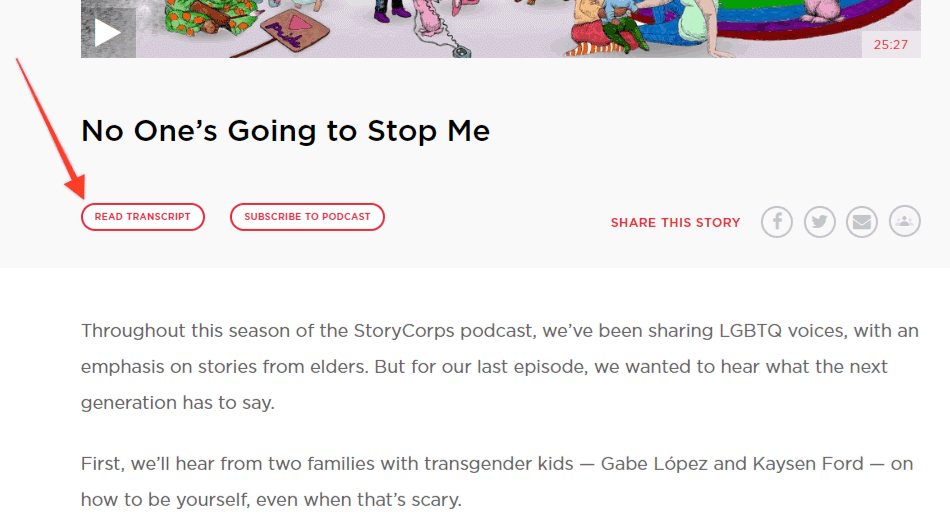
2. Freakonomics Radio
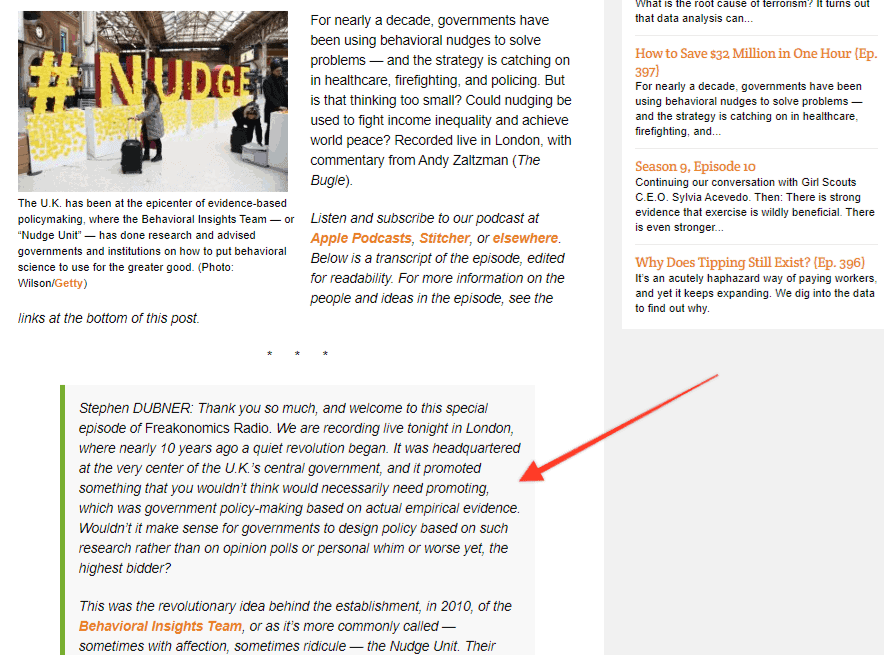
3. Masters of Scale
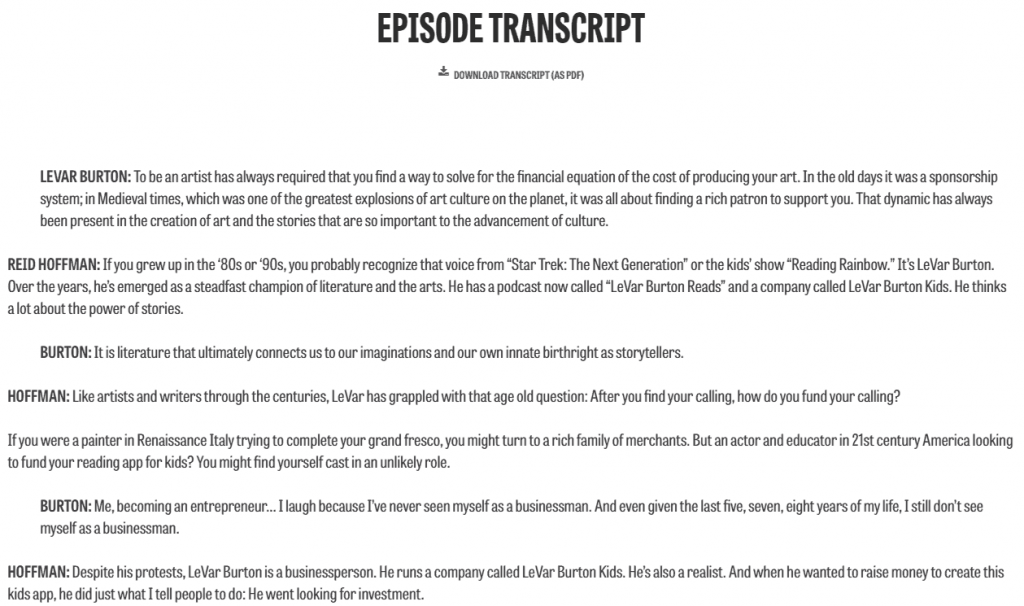
Why convert podcast to text if podcasts are meant for listening?
Listeners with partial or complete hearing loss can benefit greatly from transcripts. It enables them to enjoy your content even if they can’t hear it. The other useful function of podcast transcripts is the possibility for listeners to refer back to what you said at a specific moment in time.
Remember, summaries and show notes from podcasts should not be substituted with transcripts. It is not recommended to use them interchangeably either because each has its own distinct function.
5 benefits of creating a transcript of podcast
There are numerous benefits to creating transcripts. The following are just some of the key reasons why transcripts should become a part of your usual podcasting routine.
1. Transcripts help boost your reach
Your success as a podcast creator depends on your ability to reach as many people as you can with your content. Even though podcast closed captioning and alt tags are helpful, nothing makes your material more accessible than a transcript.
By offering transcripts of every episode, you can not only increase brand visibility but also extend your reach. The reason is simple — the more people read or listen to your podcast, the more popular it will be, and the more opportunity you will have to take it to the next level.
2. Transcripts help increase accessibility
As was already mentioned, transcripts are essential for increasing the accessibility of your information. The thing is, they can help you reach an audience that you might not have even considered. When you transcribe podcast audio to text, you give someone with partial or total hearing loss a chance to enjoy your podcast.
Transcripts can also help your audience quickly browse through and understand the content of a specific episode.
3. Transcripts maximize your SEO
SEO is a steady process that takes time and does not happen overnight. There are countless ways for you as a podcaster to boost the SEO of your content, including keyword research, outreach, and backlinks.
Creating transcripts is another approach to improve SEO. However, keep in mind that podcast transcripts alone cannot ensure immediate success. They should be combined with detailed show notes for maximum efficacy.
4. Transcripts help improve your speaking skills
Podcast transcripts are a fantastic tool to hone and polish your speaking skills. They can not only help rid your content of filler words (e.g., ‘like,’ ‘you know,’ ‘so’) but also decide if you’re communicating your intended message and building up to a climax.
By getting into the habit of analyzing your transcripts, you can easily identify what you need to improve upon to offer better content to your listeners.
5. Transcripts create content you can repurpose
A transcription of podcast is a valuable source of content you can repurpose at a later time. For example, it can serve as a basis for your social media posts, email marketing campaigns, and even infographics. Many podcast creators also utilize the transcriptions of their episodes as sources for blog posts.
How to transcribe a podcast?
Transcripts for podcasts can be created in a variety of ways. Some podcast creators choose self-writing, while others rely on transcript generation software or outsource this task to professionals.
If you create your transcript manually, you will have to listen to the episode and note down every word you say. This ensures a pretty good level of accuracy since nobody knows your speech patterns and vocabulary better than you. This ensures a pretty good level of accuracy since nobody knows your speech patterns and vocabulary better than you, but it can take much time to accomplish.
Using a podcast transcript generator is a smart move since many specialized platforms provide free trials. Here the whole work is done automatically by speech-to-text technology so that accuracy will be far from 100%. However, it will take you far less time to fix errors than to write everything from scratch.
Hiring someone to transcribe podcast to text for you always comes at a cost, but it’s often the best option, especially if you’re not a pro at keyboarding. By outsourcing your transcription needs to a professional typing agency, you save the worry and get 99.9% accurate podcast content quickly and hassle-free.
Experienced transcribers can do all the hard work for you in as little as 6 hours. You simply share a link to your podcast, get its written version at a stipulated time, then look through it to ensure everything’s there and it’s ready to be posted. At Typing Service, we have a dedicated QA team that checks every transcribed podcast for quality, so you can rest assured you’ll get nothing short of perfect.
Final thoughts
Adding transcripts to your episodes is highly beneficial for both your audience and you as a podcast creator. No matter whether you choose to generate your transcripts manually or delegate this task to qualified experts, always make sure that you have a readable form of the content published on your podcast website or blog.
